Diskgenius是在DOS系统下开发的磁盘管理和数据恢复软件之后,windows版本的diskgenius磁盘管理和数据恢复软件继承了dos版本的大部分功能,并在一定程度上增强了这些功能。在此基础上,还新增了删除文件恢复、分区复制、分区备份、硬盘复制等功能,赢得了众多用户的好评。
Diskgenius features
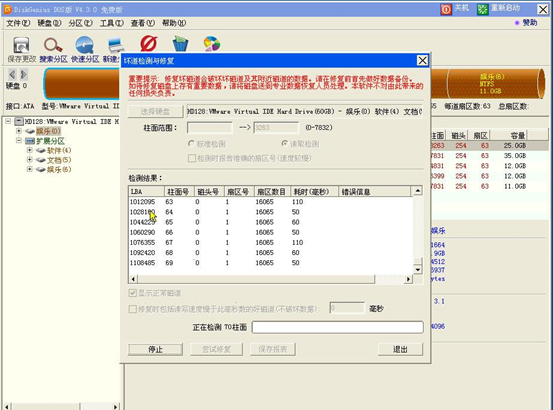
Diskgenius软件功能及使用方法介绍 图一
DiskGenius功能 介绍
1. Data recovery
数据恢复
Diskgenius is a professional data recovery software, which has exquisite algorithm and powerful functions. It supports file loss and partition loss recovery in many cases, file preview, sector editing, raid recovery and other advanced data recovery functions.
diskgenius是一款专业的数据恢复软件,算法精巧,功能强大。它在很多情况下支持文件丢失和分区丢失恢复、文件预览、扇区编辑、RAID恢复等高级数据恢复功能。
2. Zone Management
Diskgenius is comprehensive, safe and reliable. Partition management functions include: create partition, delete partition, format partition, adjust partition without damage, hide partition, assign drive letter or delete drive letter, etc.
分区管理
diskGenius全面、安全、可靠。分区管理功能包括:创建分区、删除分区、格式化分区、不损坏地调整分区、隐藏分区、分配驱动器号或删除驱动器号等。
d i s k G e n i u s quán全 miàn面 、 ān安 quán全 、 kě可 kào靠 。 fēn分 qū区 guǎn管 lǐ理 gōng功 néng能 bāo包 kuò括 : chuàng创 jiàn建 fēn分 qū区 、 shān删 chú除 fēn分 qū区 、 gé格 shì式 huà化 fēn分 qū区 、 bù不 sǔn损 huài坏 de地 tiáo调 zhěng整 fēn分 qū区 、 yǐn隐 cáng藏 fēn分 qū区 、 fēn分 pèi配 qū驱 dòng动 qì器 hào号 huò或 shān删 chú除 qū驱 dòng动 qì器 hào号 děng等 。

Diskgenius软件功能及使用方法介绍 图二
备份与还原
Diskgenius supports partition backup, partition restore, partition copy, disk copy, etc.
Diskgenius支持分区备份、分区还原、分区复制、磁盘复制等。
4. More functions
更多功能
Fast partition, integer partition, partition table error check and repair, bad path detection and repair, permanent deletion of files, virtual hard disk and dynamic disk, DOS version included, etc.
快速分区、整数分区、分区表错误检查与修复、坏路径检测与修复、文件永久删除、虚拟硬盘和动态磁盘、包含DOS版本等。
Diskgenius installation steps
DiskGenius安装步骤
在百度上搜索diskgenius就可以在网页中弹出的窗口上下载diskgenius了。
2. In the open diskgenius software, click the following operation to use it.
下载完成之后在Open DiskGenius软件中,单击以下操作以使用它。
How to use diskgenius
如何使用diskGenius恢复文件
The method is as follows:
方法如下:
1. First open diskgenius, select the drive letter to recover the data, and then click recover file.
首先打开DiskGenius,选择要恢复数据的驱动器号,然后单击恢复文件。
2. Diskgenius can choose to recover only the files deleted by mistake or complete data. At the same time, diskgenius can also choose the file type to recover data, which will make the recovery more efficient and fast.
diskgenius可以选择只恢复错误删除的文件或完整的数据。同时,diskgenius还可以选择文件类型来恢复数据,这将使恢复更加高效和快速。
3. Use diskgenius to select the type of recovery file and click OK
使用diskgenius选择恢复文件的类型,然后单击“确定”
4. Next, you can click to start using diskgenius to recover data
接下来,用户可以单击开始使用diskgenius恢复数据
Diskgenius FAQ

Diskgenius软件功能及使用方法介绍 图三
Diskgenius常见问题解答
How is diskgenius partitioned?
DiskGenius是如何分区的?
Step 1: double click to open diskgenius.
第1步:双击打开diskgenius。
Step 2: select the hard disk that needs to be partitioned and the capacity of the hard disk, so as to avoid misclassification of other hard disks.
第2步:选择需要分区的硬盘和硬盘容量,避免其他硬盘分类错误。
Step 3: select the hard disk of the required partition
第3步:选择所需分区的硬盘
Step 4: place the mouse on the hard disk to be partitioned, and right click to display the following selection menu
第4步:将鼠标放在要分区的硬盘上,右击显示如下选择菜单
Step 5: select fast partition (F6), and click to enter
第5步:选择快速分区(F6),点击进入
Step 6: select the number of required partitions or manually select the number of hard disk partitions, and "rebuild boot record" remains unchanged
第6步:选择所需分区数或手动选择硬盘分区数,“重建引导记录”保持不变
Step 7: the primary partition of the hard disk does not change by default
第7步:默认情况下硬盘的主分区不会改变
Step 8: click the mouse and modify the capacity of the main partition of the hard disk (select the appropriate capacity according to the size of the hard disk). The system disk of the main partition also needs to be set as active.
第8步:点击鼠标,修改硬盘主分区的容量(根据硬盘大小选择合适的容量)。主分区的系统磁盘也需要设置为活动的。
Step 9: modify the capacity of the number of partitions. Click the blank space of other partition capacity to automatically adjust all capacity
第9步:修改分区数量的容量。单击其他分区容量的空白空间自动调整所有容量
Step 10: after setting the partition capacity, click OK
第10步:设置分区容量后,单击“确定”
Step 11: partition in progress
第11步:正在进行分区
Step 12: partition the hard disk now. You can check it
第12步:现在对硬盘进行分区。用户可以检查一下
DiskGenius and partition assistant have their own advantages and disadvantages. Users usually use partition assistant when adjusting the partition in the installed system, and use DiskGenius to adjust the partition in PE.
Diskgenius, as an old tool, has many advantages, but after all, it is not completely free. The free version has some limitations. But the biggest advantage of diskgenius is that it can directly operate on the file, and can copy the file without assigning the drive letter. Moreover, diskgenius now has the function of recovering and deleting the file by mistake.
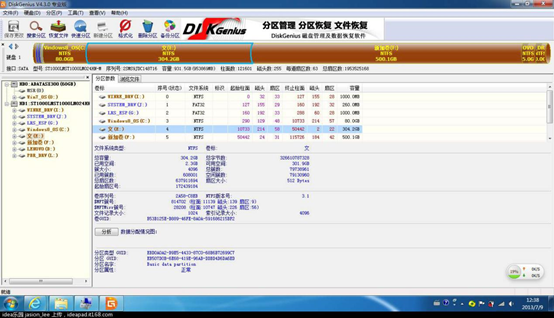
Diskgenius软件功能及使用方法介绍 图四
diskGenius作为一个运行了许多年的系统工具,有很多优点,但毕竟不是完全免费的。免费版本有一些限制。但diskgenius最大的优点是它可以直接对文件进行操作,并且可以在不分配驱动器号的情况下复制文件。此外,diskgenius现在还具有错误地恢复和删除文件的功能。







